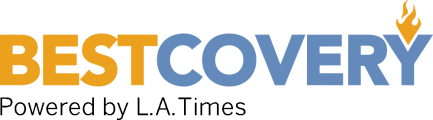Best Computer Monitors
-
Dell Ultrasharp U2417H 24" Monitor -
ASUS VS239H-P Full HD Back-lit LED Monitor -
ViewSonic VP2768-4K PRO 27" Monitor -
ASUS VE278Q 27" LED Monitor -
HP Pavilion 22cwa 21.5" IPS LED Backlit Monitor -
ASUS VP249HE 24" LED Monitor -
LG 34GL750-B 34" 21:9 Curved Screen Monitor -
Buyer's Guide
Choosing the right monitor is an extremely important step in any PC setup. Your high-end graphics card and processor won't mean anything if your monitor doesn't have the ability to display accurate color and contrast at the appropriate resolution, and different rigs require different specifications. For example, a gaming rig works best with fast response times and high resolution, but doesn't necessarily require the perfect color accuracy and display tweaking options that a professional photographer or graphic designer's monitor should. To help you navigate these waters of technical specifications and screen types, check out the computer monitor buyer’s guide below for all the information you need before making a purchase.
Best Computer Monitors
Dell Ultrasharp U2417H 24" Monitor - Best 24” Monitor
This is a fine offering from Dell that has an extremely slim bezel just a touch under six millimeters wide, making this an outstanding monitor for seamless multi display setups. It offers a class leading viewing angle of one hundred seventy eight degrees, for outstanding off center viewing that, once again, lends this display to multi panel configurations. This monitor also features a low six millisecond response time; very good but not up to the same standard as some of the other displays on our list. However, it does utilize a very high quality IPS panel with a contrast ratio of eight million to one and a brightness level of two hundred fifty candelas per square meter (cd/m2) for great looking images. While it's cost and feature list is not quite as good as more expensive displays, this monitor will nonetheless serve up great images.
ASUS VS239H-P Full HD Back-lit LED Monitor - Best Budget 24” Monitor
This is another outstanding offering from Asus that offers a lot for just a little money. First, it features a very high quality, IPS, twenty-three inch display paired with a slim bezel design. The result is a very pleasing monitor to look that fits right in with high-end hardware. It offers an outstanding contrast ratio of eighty million to one along with an excellent brightness of two-hundred fifty candelas per square meter (cd/m2) and a low response time of just five milliseconds. It also uses a full 1920x1080 HD resolution and a class leading viewing angle of one hundred seventy eight degrees. On top of all this is a three year manufacturer’s warranty to protect your investment.
ViewSonic VP2768-4K PRO 27" Monitor - Best 27" Monitor
This is a class-leading offering from Viewsonic that features 4K resolution for the sharpest, most well-defined imaging. However, if you plan to buy a 4K monitor, you should make sure your GPU is up to the task of displaying such a high resolution at acceptable frame rates. A full suite of outstanding specifications round out this display. Brightness is three hundred fifty candelas per square meter (cd/m2), while the contrast ration comes in at an outstanding twenty million to one for excellent color definition with refresh rates are also being very good at five milliseconds. Great images aren't all this display has to offer as hardware compatibility is also outstanding with an HDMI port, DisplayPort, and a mini DisplayPort. It also includes four USB 3.0 posts with USB charging during standby mode. In the end, this monitor top of class hardware if your PC video cards are up to the task of pushing very high resolutions.
ASUS VE278Q 27" LED Monitor - Best Budget 27" Monitor
This is an outstanding design offering a great deal of value at a low price. The VE278Q is an affordable 27-inch full HD display with a resolution of 1920x1080 pixels. Along with a wide one-hundred seventy degree viewing angle, you’re getting some top notch image quality that’s second to none. It offers an outstanding contrast ration of fifty million to one as well as featuring a best-in-class brightness of three hundred candelas per square meter. Combined with all this is a fast response time of only two milliseconds in addition to great connectivity offering HDMI, DVI-D, and D-SUB input ports, making it compatible with a very wide range of both older and newer GPUs.
HP Pavilion 22cwa 21.5" IPS LED Backlit Monitor - Best 22" Monitor
This outstanding offering from Hewlett-Packard find a place on our list for a number of reasons. It features a 21.5-inch IPS display panel and great image quality. It offers an outstanding contrast ratio of eight million to one, and top of class brightness of two hundred fifty candelas per square meter (cd/m2). This monitor features a reasonable a response time of seven milliseconds as well as offering great connectivity options with both VGA and HDMI ports. Finally, it offers class a class-leading viewing angle of one hundred and seventy-eight degrees. For a price that wont empty your pockets, this a a great offering if you can be satisfied with a response time that's a little slower than some of our other picks.
ASUS VP249HE 24" LED Monitor - Best Office Monitor
This is a very good looking display at a price that won't break the bank but despite its low price, this monitor doesn't sacrifice on image quality. It uses a top notch IPS display panel offering excellent specifications and a display resolution of 1920x1080 pixels for sharp images. The monitor also is designed with an ultra-slim bezel frame design making it ideal for two and three monitor setups. It offers a viewing angle of one hundred seventy eight degrees, once again lending itself well to multi-display setups. Refresh rates are excellent coming in at five milliseconds for flicker-free imagery.
LG 34GL750-B 34" 21:9 Curved Screen Monitor - Best Gaming Monitor Overall
This exceptional display is an ultra-wide, thirty-four inch curved panel using full 2K (2560x1080) resolution and a 21:9 display ratio for an immersive gaming experience. It has a full suite of outstanding specifications to complement its ultra-wide format. It features G-Sync technology for blur-free gaming imagery as well as a response time of only five milliseconds. Likewise, it has an excellent contrast ratio of five million to one and a brightness rating of 300 candelas per square meter (cd/m2). If you’re in the market for an ultra-wide display, this monitor leaves little reason to look elsewhere with great features at a reasonable price.
Buyer's Guide
Computer Monitor Buyer’s Guide
Since many of us spend countless hours a week staring at computer monitors, they may seem like pretty simple and straightforward pieces of equipment. Technical specs might not matter for a screen in an office cubicle or retail showroom floor, but if you’re a gamer or graphic designer, then these things make a tremendous difference.
When looking at different computer monitors, be sure to consider the screen type, size, and resolution as all of these factors greatly impact the look of your monitor. Refresh rate and response time are much more specific issues that are important for serious gamers, but probably do not matter quite as much for casual use.
Screen Type
While in the past, CRT monitors were the most common monitor types, now LCD and LED monitors are the most prevalent. LCD or Liquid Crystal Display is a type of flat-screen monitor that requires a secondary light source within the monitor while LED or Light Emitting Diodes produce light as semiconductors.
The best screens on the market use LEDs to backlight an LCD screen, and you are likely to find these in a wide range of prices. Additional features like ultra-high resolutions or curved screens are independent
of the screen type, so look for an LED backlit LCD screen first and foremost.
Screen Size
The actual screen size of a computer monitor indicates the viewing area of the screen on the monitor. This is measured diagonally across the display; for example, a 27-inch screen is 27 inches across diagonally, while a 32-inch screen is 32 inches across diagonally. As the diagonal size increases, so does the width and height of the screen, so even a couple inches in size indicates a much larger monitor.
One thing to keep in mind is the measured size often refers to the total diagonal size, with a smaller size indicated as “viewing area.” Be sure to find the advertised size and the viewing area to know exactly what you will be looking at. When choosing a monitor, you really shouldn’t go any smaller than about 17 inches with 20 to 27 inches being ideal for most users.
Resolution
The resolution of a computer monitor indicates the total number of vertical and horizontal pixels that can be displayed on a screen. Higher resolutions provide much better picture quality. If you’re a graphic designer or digital artist, high resolutions let you see much better versions of your work and are also ideal for PC gaming, but make sure your video card and monitor support the same resolution.
For example, an older 800x600 monitor could display 800 pixels horizontally and 600 pixels vertically. Newer screens on the other hand display thousands of pixels in each direction, with extremely good screens having 4K resolution, or 3840x2160.
If you imagine an image made up of 480,000 pixels (800x600 resolution) and then the same image made of 786,432 pixels (1024x768 resolution), you can quickly realize that the higher resolution image would be crisper and have much more detail and color quality.
Refresh Rate
The refresh rate of a computer monitor, which is measured in Hertz, indicates the number of times per second the image on a screen is refreshed or displayed anew. A display with a refresh rate of 60Hz refreshes itself 60 times every second.
For web browsing or typing, the rate is not terribly important. On the other hand, if you are a serious gamer, then you want a display with a high refresh rate, since it will update more frequently and make sure you do not miss a moment of the action. Higher rates can also be advantageous for viewing HD media at high resolutions and with the utmost clarity. 60Hz is pretty standard, but if you want a high-end model for serious gaming, then look for a rate of 144Hz.
Input Types
There are a few different input types or connectors used to send a video signal from your computer to your monitor. In general, the most important thing to know is what type of connection your motherboard or video card has, and purchase a monitor with a matching connector so that your display can connect to your computer tower or case.
Analog Connections
There are two common analog connections to be aware of, which are D-Sub and DVI-I. D-Sub is also known as VGA and has 15 pins in three rows, usually with a blue connector. This has been the most common and popular video input type for decades, but recently the DVI-I has become increasingly common.
DVI-I is usually white in coloration and has either 17 or 24 pins, depending on if it’s a single-link or dual-link connection. Dual-link is required for displays with resolutions above 1920x1200. Because they are both analog connections, you can use a simple adapter to connect a D-Sub cable to a DVI-I port.
Digital Connections
While analog has been more common for the last couple decades, digital connectors for computer monitors are becoming more popular. The two most common digital connections you will see are DisplayPort and HDMI. DisplayPort is used pretty much exclusively for computer monitors and is pretty common on newer motherboards and powerful graphics cards.
HDMI ports are also becoming popular on motherboards and video cards, and are used on modern HDTVs and similar hardware. While there are adapters for digital connections, they are imperfect and sometimes do not convey a signal. HDMI is a great option because of how many other pieces of hardware use HDMI ports, and it is becoming more and more universal.
Response Time
The response time of a display, similar to the refresh rate, is a very technical aspect of picture quality that average computer users probably do not need to worry about but can be very important for serious, competitive gamers.
Response time refers to how long it takes for a pixel on a screen to go from black with no image, to white, and back to black again. The biggest impact that response time has on performance involves reduction in artifacts due to fast action during PC gaming. Look for lower numbers, since response time is measured in milliseconds, and while most displays respond in 5ms, fast gaming monitors can have 1ms response times.
Manufacturer and Warranty
It is very important to choose a manufacturer that is reliable and dependable, as this diminishes the chances of dead pixels and other technical issues. Companies like ASUS, Dell, and Acer are all known for making quality displays. You can also look at monitors made by companies known for producing quality HDTVs like LG and Samsung. The warranties provided by companies are also very important, so look for at least one year of protection, but three-year warranties are preferable.
Additional Features
Depending on what you need for your computer system, there are also some features you might want to look for that are not quite standard. All of these features are completely optional and often increase the price on a display, so consider the benefit of such things before making a purchase.
3D Displays
3D displays let you view media and even play some PC games in 3D. However, you also spend more money for these specialty screens and you’ll need to wear specialized glasses to correctly view the 3D images.
Touch Screen Displays
Touch screens allow you to use your fingers to perform touch-based computing commands or enjoy touch-based computer games. Look for models with smooth swiping and a screen size large enough for comfortable movement.
Built In Speakers
Some monitors have speakers built into them, which can be helpful if you do not have or want separate speakers.
Mounting Hardware
There are monitors that include mounting hardware for placing the display on a wall, which can be ideal for some setups that lack desk space for a monitor.
USB Ports
Some monitors also include USB ports, which adds more device connectivity to your computer system, so keep that in mind if you need more USB connections.